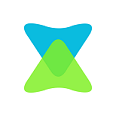Xender Games Transfer – How to transfer Games using Xender
Xender is best known for sharing files of any type and any size wirelessly. It is an all-in-one file transferring app that doesn’t limit you with the type of files and data you are sharing. You can easily share your photos, video, music, movies, documents, apps, and more. Xender would work the best-in-class even if you wanted to transfer any gaming apps from one device to one or more devices. It will effortlessly transfer even the larger size files within seconds. You neither need cables nor an internet connection to transfer any games using the Xender app. By getting in this article, you will find out the steps to transfer Xender Games from one device to one or another.
Read also How to use Xender to transfer files
Steps to Transfer Games using Xender App
If you wanted to know the steps to transfer any games by using Xender app, then follow the steps given below.
Step 1: Go to the respective app store of your smartphone. Say Google Play Store for Android devices, App Store for iOS, and Windows Store for Windows Phone.
Step 2: Type in the search bar of the app store as Xender. A list of apps will be shown in the search result. Click on Xender – File Transfer Sharing.

Step 3: On the app information screen of the Xender app, you should click on Install/Get button based on the operating system you are using.

Step 4: Click on Accept button to grant permission for the Xender app access your device contents.

Step 5: With this, Xender app will start its installation procedure on your Android device. Click on Open button.

Step 6: You have to click on the Start button to use the Xender app on your device.

Step 7: When the Xender app opens up, it will show you the list of apps that you have installed on your device on its home screen.

You may like Xender vs SHAREit
Step 8: Xender games will be shown, or you have to click on the App section to see the list of apps. Click on any game app, say Candy Crush Soda Saga. Click on the Send button.

Step 9: Now Xender app will start searching for one another device. Click on the device when it is shown to start sharing the Xender game.

That’s it. Upon following this steps, you would have successfully transferred Xender games.
Xender is available for
Hope the article about Xender Games is useful to you. If you have any queries, then drop us your comments.