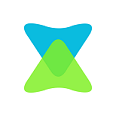Possible Ways to fix Xender Transfer Error [Easy Solution]
Transferring files from one device to another is a breeze as with the Xender app. Sharing files of any type seems to be simpler, reliable, and faster than ever, as with this tool. It will efficiently save your time as well as effort as it transfers your files wirelessly. So you don’t have to possibly wait for too long for your file to be transferred as like the oldest means of file sharing. Xender will transfer files of any format and any size in a fraction of seconds. It will work as a file manager as well, and you can view, move, delete, and backup your files easily. You may at times face Xender transfer error due to various reasons. In such a case, files cannot be transferred from one device to another using the Xender app.

Only by fixing up the transfer error, you might get back the same file-sharing experience on your device. Upon resolving this issue, Xender will work fine, and you can let enjoy sharing your files and data either one-on-one or with multiple users. As Xender is a cross-platform app, it is obvious to get transfer errors on all of them. It is vital to fix up this issue on any such device to get uninterrupted file sharing by using the Xender app. The article has covered the possible cases that cause Xender transfer error along with the respective fixes.
Read also Xender for Apple Devices
Xender Transfer Error – Possible Cause & Fixes
The cause for the Xender transfer error varies in number, and however, all of them can be fixed easily. Get to know the cause and respective fix from the section below.
Cause 1: When the Xender app isn’t connected to the WiFi hotspot connection, then you may get transfer error.
Fix: You must ensure that the sender and receiver device is connected to the same WiFi hotspot. Check if your mobile data is turned off as it would sometimes don’t let the Xender app transfer files.
Cause 2: If the recipient device doesn’t have the Xender app installed, then you will have to deal with the Xender transfer error.
Fix: Just before transferring files, you must ensure if your recipient device has the Xender app installed. If this is the cause, then it can be easily fixed up, and you will be able to transfer files.
Cause 3: When you are running an older version of Xender app, then due to compatibility issues, you may get a Xender transfer error.
Fix: Uninstall the Xender app you have on your device at first. You must then go to the respective app store of your smartphone or PC to get the latest version of Xender app. You can try sharing files once after its installation to check if it has fixed the Xender transfer error.
Cause 4: When any of the fixes given above fails to resolve this issue, then you can opt to reset the Xender app on your device.
Fix: By resetting the Xender app, you will be able to get rid of the Xender transfer error. To reset Xender, you have to go to Settings > click on Apps > click on Xender > select Storage > click on Clear Data option.
You can try each of the fixes one by one to check if it has resolved the transfer error.
We hope the article about Xender Transfer Error has given the possible ways to fix up this issue. If you have any other solution for this issue, then you can comment to us below.
You may like How to resolve Xender Not Working issue